Lanuch Photoshop and open a image in it.

Open the Image> Adjustment> HDR toning... In the HDR toning, we can reveal the highlight and shadow details. Here we click OK to load the default values.
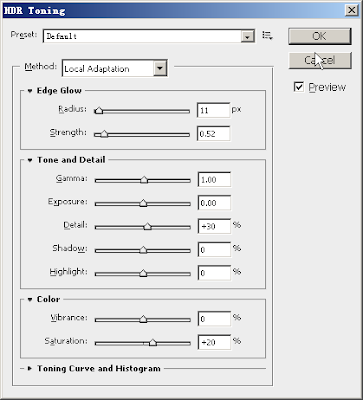
That's the result.

Open the Image> Adjustment> Black & White... In the panel, by sliding the slider of different, you can change brightness of the corresponding color in the image.
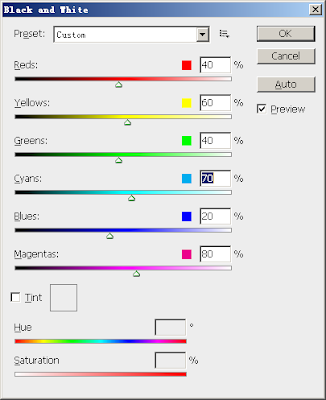
Click OK to load the setting, that's the result.
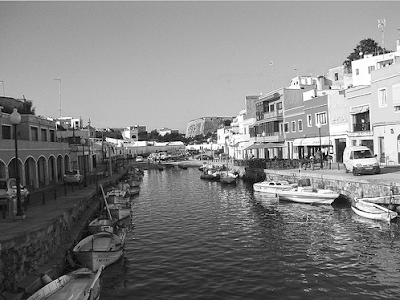
No comments:
Post a Comment